הפלט של הפעלת הערכה הוא tfma.EvalResult שניתן להמחיש במחברת Jupyter על ידי קריאה ל- tfma.view.render_slicing_metrics (או tfma.view.render_plot עבור מגרשים).
תצוגת מדדים
כדי להציג מדדים, השתמש בממשק ה-API של tfma.view.render_slicing_metrics המעביר את ה- tfma.EvalResult שהוצא מהפעלת ההערכה. תצוגת המדדים מורכבת משלושה חלקים:
בורר מדדים
כברירת מחדל, כל המדדים המחושבים מוצגים והעמודות ממוינות בסדר אלפביתי. בורר מדדים מאפשר למשתמש להוסיף / להסיר / לסדר מחדש מדדים. פשוט סמן/בטל את הסימון של מדדים מהתפריט הנפתח (החזק את Ctrl לבחירה מרובה) או הקלד/ארגן אותם מחדש ישירות בתיבת הקלט.
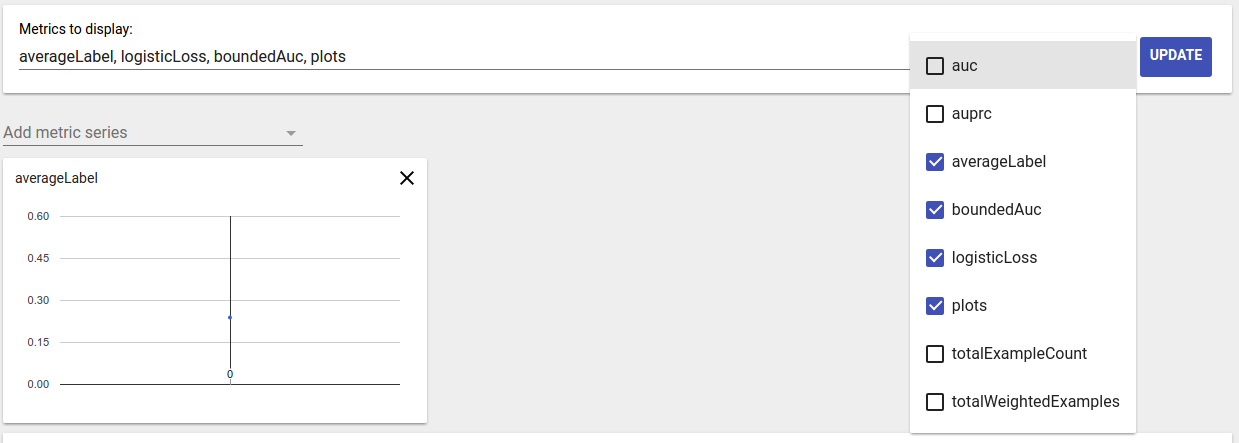
ויזואליזציה מטרית
ויזואליזציה מטרית שואפת לספק אינטואיציה לגבי פרוסות בתכונה שנבחרה. סינון מהיר זמין לסינון פרוסות עם ספירת דגימות משוקללת קטנה.
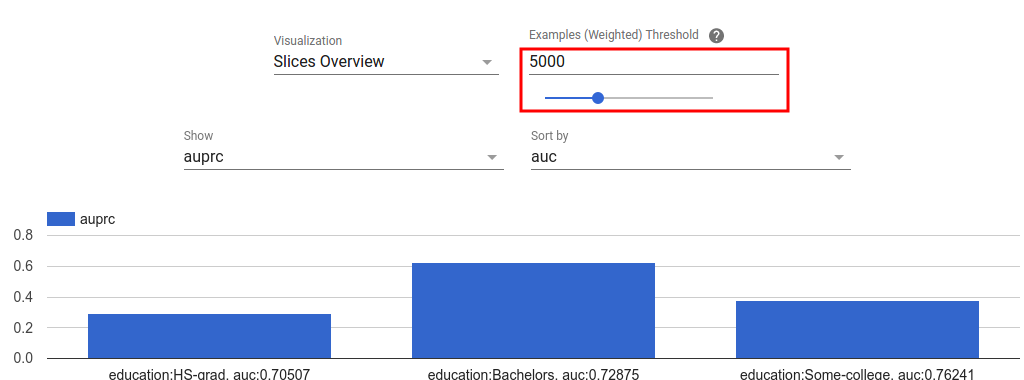
שני סוגים של הדמיות נתמכות:
סקירת פרוסה
בתצוגה זו, הערך עבור המדד הנבחר מוצג עבור כל פרוסה וניתן למיין את הפרוסות לפי שם הפרוסה או הערך של מדד אחר.
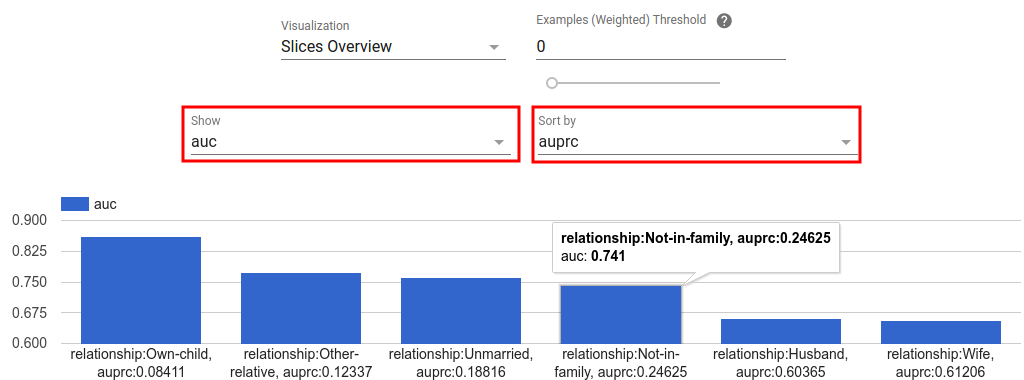
כאשר מספר הפרוסות קטן, זוהי תצוגת ברירת המחדל.
היסטוגרמה של מדדים
בתצוגה זו, פרוסות מחולקות לקטגוריות בהתבסס על הערכים המטריים שלהן. הערכים המוצגים בכל דלי יכולים להיות מספר הפרוסות בדלי או ספירת הדגימה המשוקללת הכוללת עבור כל הפרוסות בדלי או שניהם.
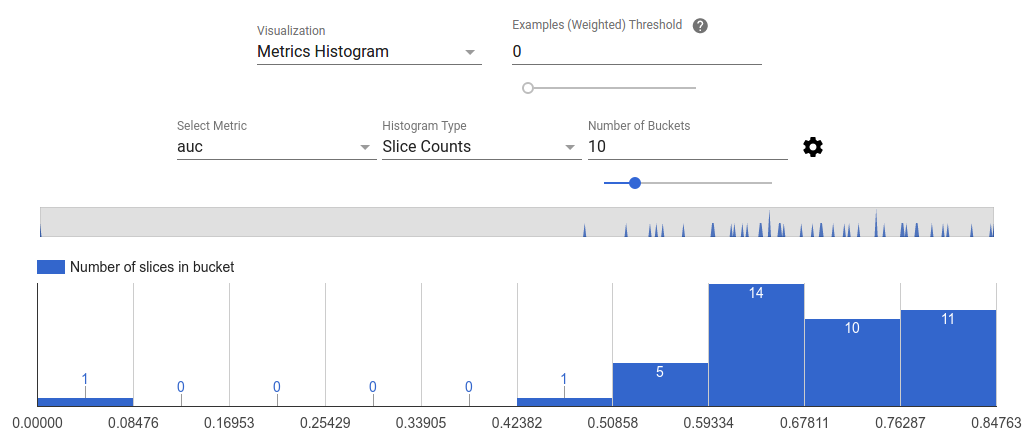
ניתן לשנות את מספר הדליים ולהחיל קנה מידה לוגריתמי בתפריט ההגדרות על ידי לחיצה על סמל גלגל השיניים.
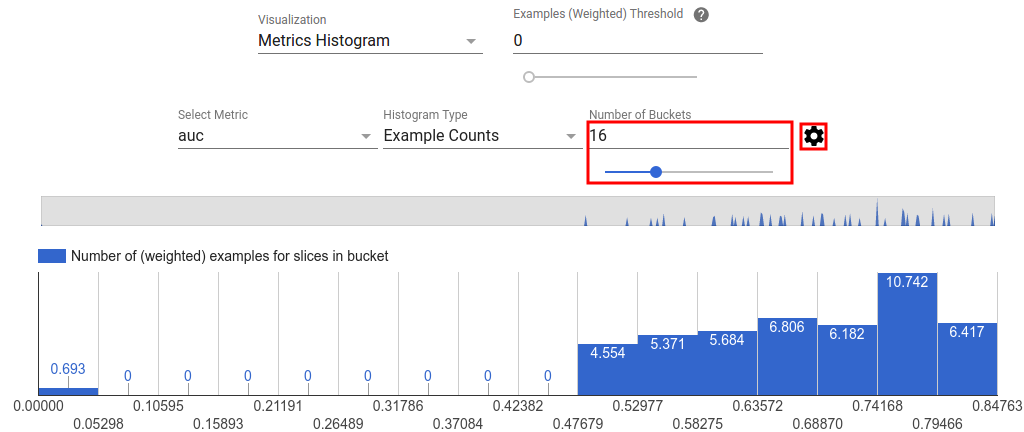
אפשר גם לסנן חריגים בתצוגת ההיסטוגרמה. פשוט גרור את הטווח הרצוי בהיסטוגרמה כפי שמוצג בצילום המסך למטה.
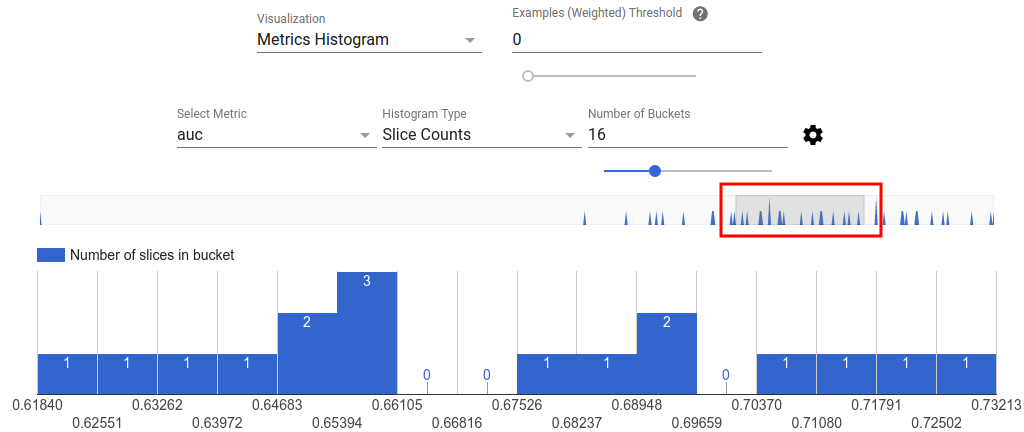
כאשר מספר הפרוסות גדול, זוהי תצוגת ברירת המחדל.
טבלת מדדים
טבלת המדדים מסכמת את התוצאות עבור כל המדדים שנבחרו בבורר המדדים. ניתן למיין אותו על ידי לחיצה על שם המדד. רק פרוסות שלא סוננו יעובדו.
תצוגות עלילה
לכל עלילה יש הדמיה משלה הייחודית לעלילה. למידע נוסף, עיין בתיעוד ה-API הרלוונטי למחלקת העלילה. שימו לב שב-TFMA, מגרשים ומדדים מוגדרים שניהם תחת tfma.metrics.* על פי המוסכמה, המחלקות הקשורות לחלקות מסתיימות ב- Plot . כדי להציג חלקות, השתמש בממשק ה-API tfma.view.render_plot המעביר את tfma.EvalResult שהוצא מהפעלת ההערכה.
גרפים של סדרות זמן
גרפים של סדרות זמן מקלים על זיהוי מגמות של מדד מסוים על פני טווחי נתונים או ריצות מודל. כדי ליצור גרף סדרת זמן, בצע הערכות מרובות (שמירת הפלט בספריות שונות), ולאחר מכן טען אותן לאובייקט tfma.EvalResults על ידי קריאה tfma.load_eval_results . לאחר מכן ניתן להציג את התוצאות באמצעות tfma.view.render_time_series
כדי להציג את הגרף עבור מדד מסוים, פשוט לחץ עליו מהרשימה הנפתחת. כדי לסגור גרף, לחץ על ה-X בפינה השמאלית העליונה.
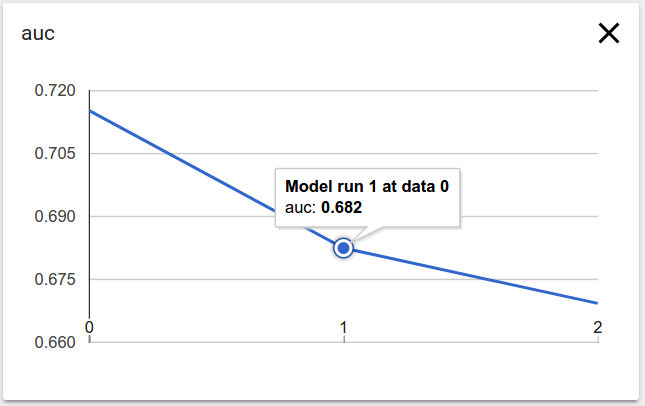
רחף מעל כל נקודת נתונים בתרשים מציג תיאור כלים המציין את הפעלת המודל, טווח הנתונים וערך המדדים.

