একটি মূল্যায়ন চালানোর আউটপুট হল একটি tfma.EvalResult যা একটি জুপিটার নোটবুকে tfma.view.render_slicing_metrics (বা প্লটের জন্য tfma.view.render_plot ) কল করে ভিজ্যুয়ালাইজ করা যেতে পারে।
মেট্রিক্স ভিউ
মেট্রিক্স দেখতে, tfma.view.render_slicing_metrics API ব্যবহার করুন tfma.EvalResult যা মূল্যায়ন রান থেকে আউটপুট ছিল। মেট্রিক্স ভিউ তিনটি অংশ নিয়ে গঠিত:
মেট্রিক্স নির্বাচক
ডিফল্টরূপে, সমস্ত গণনা করা মেট্রিক্স প্রদর্শিত হয় এবং কলামগুলি বর্ণানুক্রমিকভাবে সাজানো হয়। মেট্রিক্স নির্বাচক ব্যবহারকারীকে মেট্রিক্স যোগ / অপসারণ / পুনরায় সাজানোর অনুমতি দেয়। ড্রপডাউন থেকে শুধু মেট্রিক্স চেক/চেক করুন (মাল্টি-সিলেক্টের জন্য Ctrl ধরে রাখুন) অথবা ইনপুট বাক্সে সরাসরি টাইপ/পুনরায় সাজান।
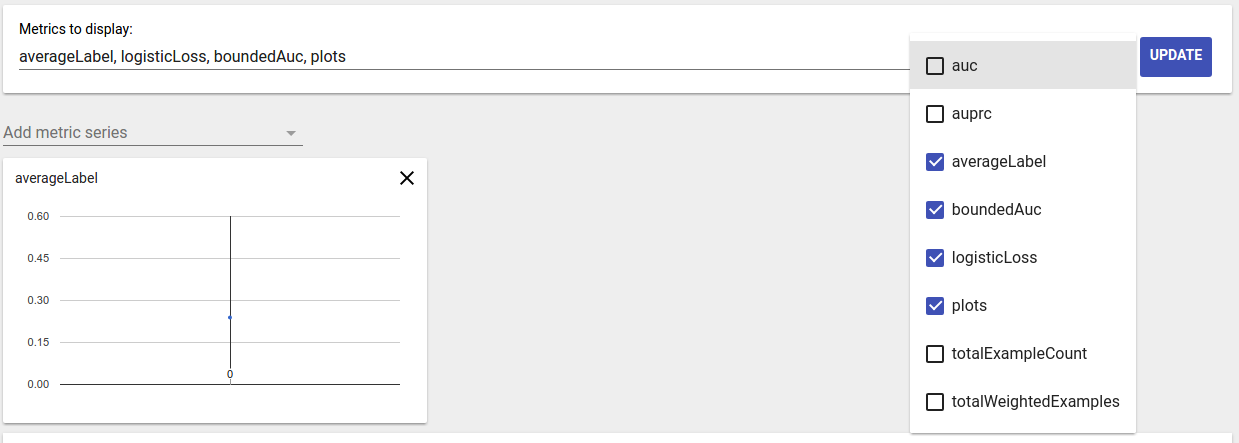
মেট্রিক ভিজ্যুয়ালাইজেশন
মেট্রিক ভিজ্যুয়ালাইজেশনের লক্ষ্য হল নির্বাচিত বৈশিষ্ট্যের স্লাইস সম্পর্কে অন্তর্দৃষ্টি প্রদান করা। ছোট ওজনযুক্ত নমুনা গণনা সহ স্লাইসগুলি ফিল্টার করার জন্য একটি দ্রুত ফিল্টারিং উপলব্ধ।

দুই ধরনের ভিজ্যুয়ালাইজেশন সমর্থিত:
স্লাইস ওভারভিউ
এই দৃশ্যে, প্রতিটি স্লাইসের জন্য নির্বাচিত মেট্রিকের মান রেন্ডার করা হয় এবং স্লাইসগুলিকে স্লাইসের নাম বা অন্য মেট্রিকের মান অনুসারে সাজানো যেতে পারে।
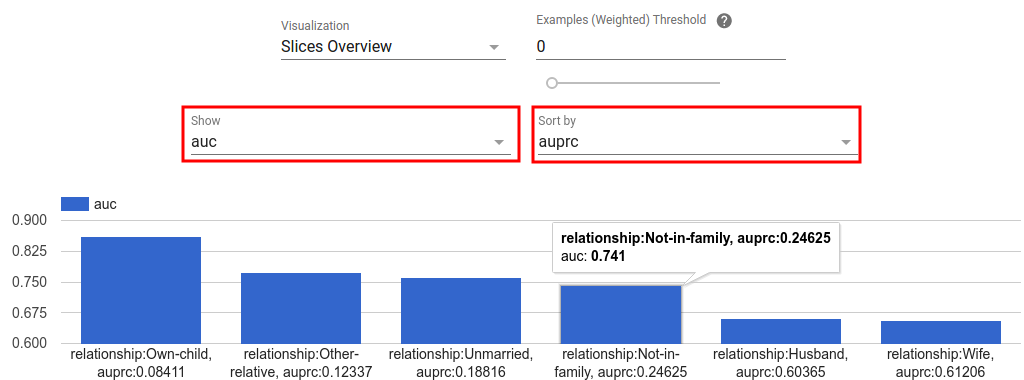
যখন স্লাইস সংখ্যা ছোট হয়, এটি ডিফল্ট ভিউ।
মেট্রিক্স হিস্টোগ্রাম
এই দৃশ্যে, স্লাইসগুলিকে তাদের মেট্রিক মানের উপর ভিত্তি করে বালতিতে বিভক্ত করা হয়। প্রতিটি বালতিতে প্রদর্শিত মান (গুলি) বালতিতে স্লাইসের সংখ্যা বা বালতির সমস্ত স্লাইসের জন্য মোট ওজনযুক্ত নমুনা গণনা বা উভয় হতে পারে।
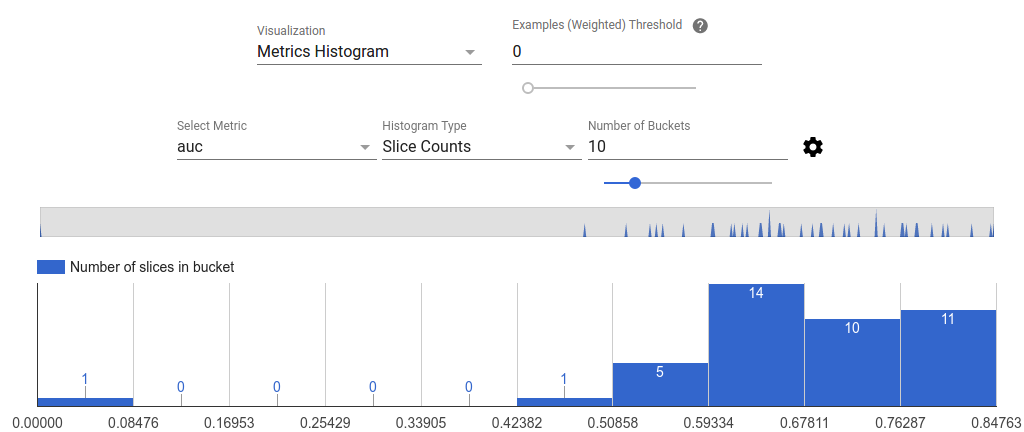
গিয়ার আইকনে ক্লিক করে সেটিংস মেনুতে বাকেটের সংখ্যা পরিবর্তন করা যেতে পারে এবং লগারিদমিক স্কেল প্রয়োগ করা যেতে পারে।
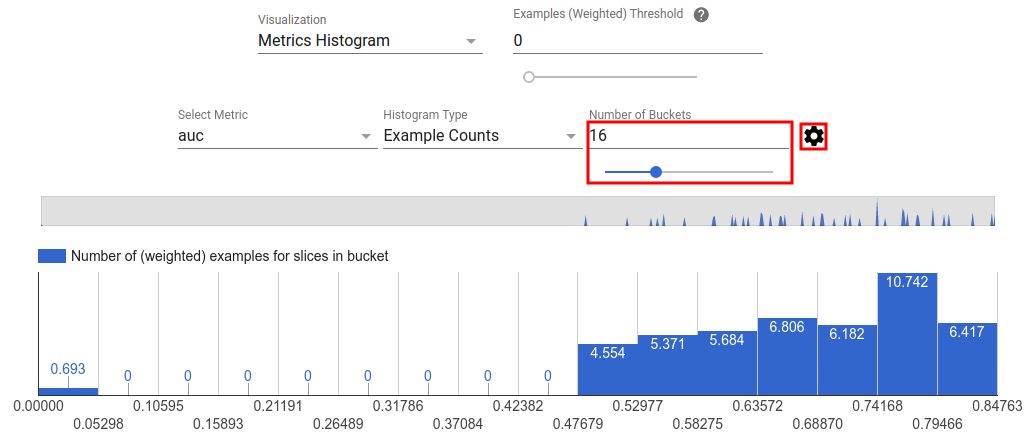
হিস্টোগ্রাম ভিউতে আউটলিয়ার ফিল্টার করাও সম্ভব। নীচের স্ক্রিনশটে দেখানো হিসাবে হিস্টোগ্রামে কেবল পছন্দসই পরিসরটি টেনে আনুন।

যখন স্লাইস সংখ্যা বড় হয়, এটি ডিফল্ট ভিউ।
মেট্রিক্স টেবিল
মেট্রিক সারণীটি মেট্রিক্স নির্বাচকে নির্বাচিত সমস্ত মেট্রিকের ফলাফলের সংক্ষিপ্ত বিবরণ দেয়। মেট্রিক নামের উপর ক্লিক করে এটি সাজানো যেতে পারে। শুধুমাত্র ফিল্টার না করা স্লাইস রেন্ডার করা হবে।
প্লট ভিউ
প্রতিটি প্লটের নিজস্ব ভিজ্যুয়ালাইজেশন রয়েছে যা প্লটের জন্য অনন্য। আরও তথ্যের জন্য, প্লট ক্লাসের জন্য প্রাসঙ্গিক API ডকুমেন্টেশন দেখুন। উল্লেখ্য যে TFMA-তে, প্লট এবং মেট্রিক্স উভয়ই tfma.metrics.* নিয়ম অনুসারে প্লট সম্পর্কিত ক্লাসগুলি Plot শেষ হয়। প্লট দেখতে, tfma.view.render_plot API ব্যবহার করুন tfma.EvalResult যা মূল্যায়ন চালানো থেকে আউটপুট ছিল।
টাইম সিরিজ গ্রাফ
টাইম সিরিজ গ্রাফগুলি ডেটা স্প্যান বা মডেল রানের উপর একটি নির্দিষ্ট মেট্রিকের প্রবণতা সনাক্ত করা সহজ করে। একটি টাইম সিরিজ গ্রাফ তৈরি করতে, একাধিক মূল্যায়ন করুন (বিভিন্ন ডিরেক্টরিতে আউটপুট সংরক্ষণ করুন), এবং তারপর tfma.load_eval_results কল করে একটি tfma.EvalResults অবজেক্টে লোড করুন। ফলাফলগুলি তারপর tfma.view.render_time_series ব্যবহার করে প্রদর্শিত হতে পারে
একটি নির্দিষ্ট মেট্রিকের জন্য গ্রাফটি প্রদর্শন করতে, ড্রপডাউন তালিকা থেকে এটিতে ক্লিক করুন। একটি গ্রাফ খারিজ করতে, উপরের ডান কোণায় X-এ ক্লিক করুন।
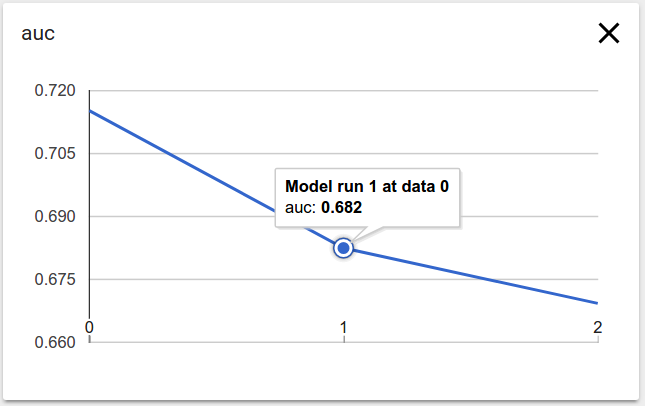
গ্রাফের যেকোন ডেটা পয়েন্টের উপর হভার করুন মডেল রান, ডেটা স্প্যান এবং মেট্রিক মান নির্দেশ করে একটি টুলটিপ দেখায়।

