مخرجات تشغيل التقييم هي tfma.EvalResult والتي يمكن تصورها في دفتر Jupyter عن طريق استدعاء tfma.view.render_slicing_metrics (أو tfma.view.render_plot للمخططات).
عرض المقاييس
لعرض المقاييس، استخدم tfma.view.render_slicing_metrics API لتمرير tfma.EvalResult الذي تم إخراجه من تشغيل التقييم. يتكون عرض المقاييس من ثلاثة أجزاء:
محدد المقاييس
افتراضيًا، يتم عرض كافة المقاييس المحسوبة ويتم فرز الأعمدة أبجديًا. يسمح محدد المقاييس للمستخدم بإضافة / إزالة / إعادة ترتيب المقاييس. ما عليك سوى تحديد/إلغاء تحديد المقاييس من القائمة المنسدلة (اضغط باستمرار على Ctrl للتحديد المتعدد) أو كتابتها/إعادة ترتيبها مباشرةً في مربع الإدخال.
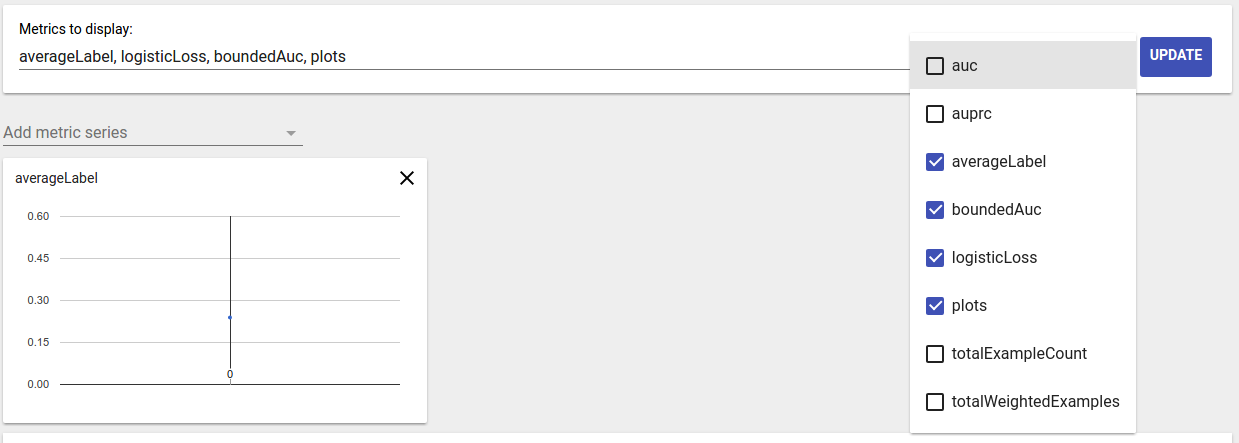
التصور المتري
يهدف التصور المتري إلى توفير فكرة واضحة عن الشرائح في الميزة المختارة. تتوفر تصفية سريعة لتصفية الشرائح ذات عدد العينات الصغيرة الموزونة.
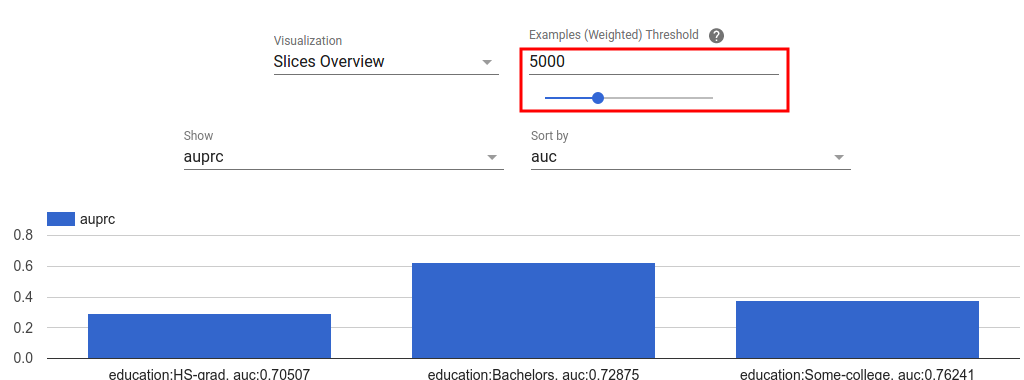
يتم دعم نوعين من المرئيات:
نظرة عامة على الشريحة
في طريقة العرض هذه، يتم عرض قيمة المقياس المختار لكل شريحة ويمكن فرز الشرائح حسب اسم الشريحة أو قيمة مقياس آخر.
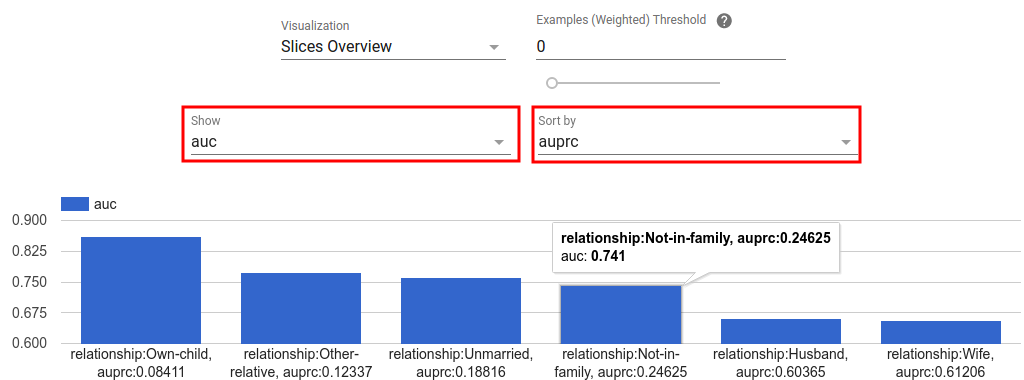
عندما يكون عدد الشرائح صغيرًا، يكون هذا هو العرض الافتراضي.
المقاييس الرسم البياني
في طريقة العرض هذه، يتم تقسيم الشرائح إلى مجموعات بناءً على قيم القياس الخاصة بها. يمكن أن تكون القيمة (القيم) المعروضة في كل مجموعة هي عدد الشرائح في المجموعة أو إجمالي عدد العينات المرجحة لجميع الشرائح في المجموعة أو كليهما.
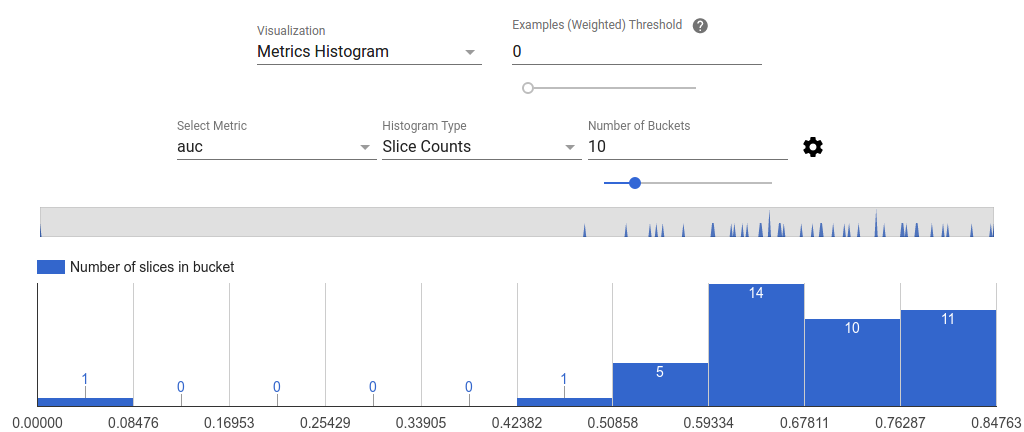
يمكن تغيير عدد المجموعات وتطبيق المقياس اللوغاريتمي في قائمة الإعدادات من خلال النقر على أيقونة الترس.
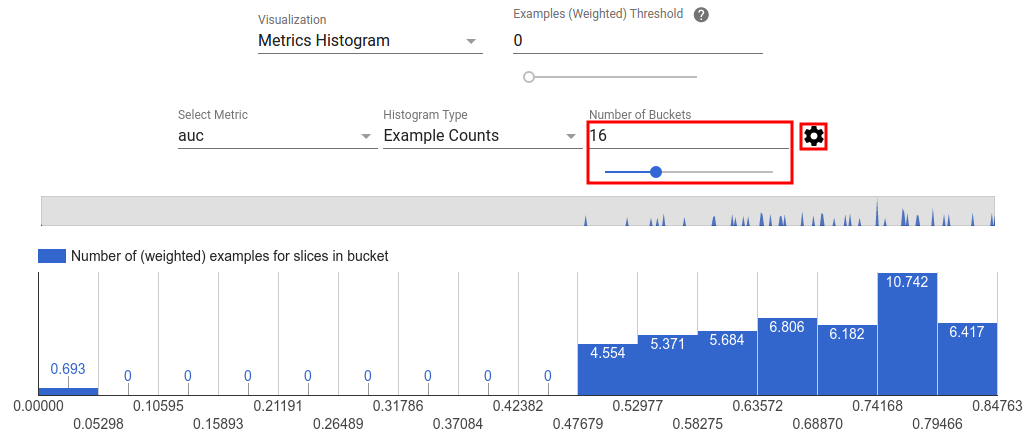
من الممكن أيضًا تصفية القيم المتطرفة في عرض الرسم البياني. ما عليك سوى سحب النطاق المطلوب في الرسم البياني كما هو موضح في لقطة الشاشة أدناه.
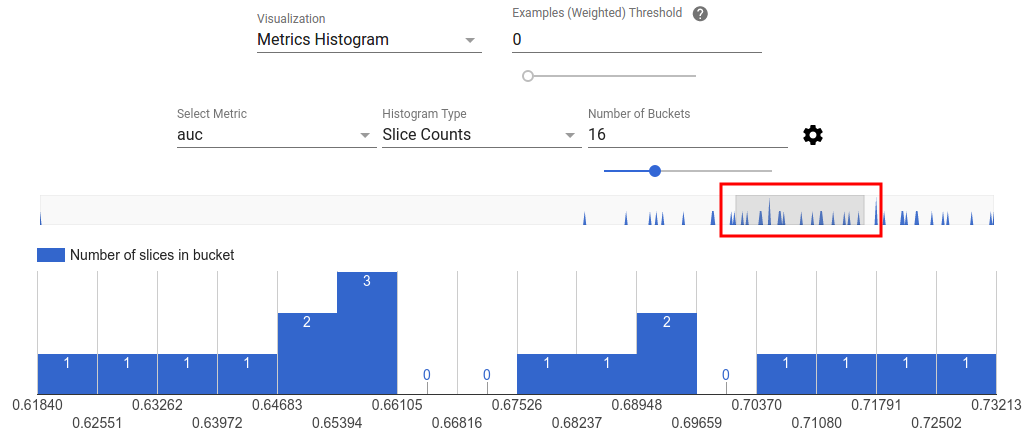
عندما يكون عدد الشرائح كبيرًا، يكون هذا هو العرض الافتراضي.
جدول المقاييس
يلخص جدول المقاييس النتائج لجميع المقاييس المختارة في محدد المقاييس. ويمكن فرزها من خلال النقر على اسم المقياس. سيتم عرض الشرائح التي لم تتم تصفيتها فقط.
مشاهدات المؤامرة
كل قطعة لها تصور خاص بها فريد من نوعه في الحبكة. لمزيد من المعلومات، راجع وثائق API ذات الصلة لفئة الرسم. لاحظ أنه في TFMA، يتم تعريف كل من المخططات والمقاييس ضمن tfma.metrics.* وفقًا للاتفاقية، تنتهي الفئات المتعلقة بالمخططات في Plot . لعرض المخططات، استخدم tfma.view.render_plot API لتمرير tfma.EvalResult الذي تم إخراجه من تشغيل التقييم.
الرسوم البيانية للسلاسل الزمنية
تسهل الرسوم البيانية للسلاسل الزمنية اكتشاف اتجاهات مقياس معين عبر امتدادات البيانات أو تشغيل النماذج. لإنشاء رسم بياني لسلسلة زمنية، قم بإجراء تقييمات متعددة (احفظ المخرجات في أدلة مختلفة)، ثم قم بتحميلها إلى كائن tfma.EvalResults عن طريق استدعاء tfma.load_eval_results . ويمكن بعد ذلك عرض النتائج باستخدام tfma.view.render_time_series
لعرض الرسم البياني لمقياس معين، ما عليك سوى النقر عليه من القائمة المنسدلة. لتجاهل رسم بياني، انقر على X في الزاوية اليمنى العليا.
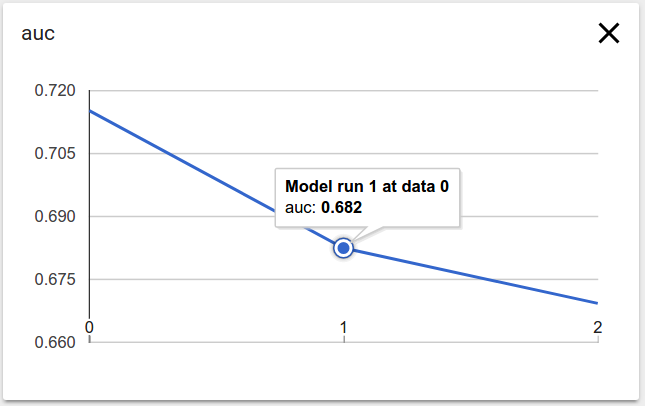
يؤدي التمرير فوق أي نقطة بيانات في الرسم البياني إلى إظهار تلميح أداة يشير إلى تشغيل النموذج ونطاق البيانات وقيمة المقياس.

