خروجی اجرای یک ارزیابی یک tfma.EvalResult است که میتوان آن را با فراخوانی tfma.view.render_slicing_metrics (یا tfma.view.render_plot برای نمودارها) در یک نوتبوک Jupyter مشاهده کرد.
نمای متریک
برای مشاهده معیارها، از tfma.view.render_slicing_metrics API استفاده کنید و tfma.EvalResult را که از اجرای ارزیابی خروجی بود، عبور دهید. نمای متریک از سه بخش تشکیل شده است:
انتخابگر معیارها
به طور پیش فرض، تمام معیارهای محاسبه شده نمایش داده می شوند و ستون ها بر اساس حروف الفبا مرتب می شوند. انتخابگر متریک به کاربر امکان می دهد معیارها را اضافه / حذف / مرتب کند. به سادگی معیارها را از منوی کشویی علامت بزنید / علامت آن را بردارید (Ctrl را برای انتخاب چندگانه نگه دارید) یا آنها را مستقیماً در کادر ورودی تایپ کنید / دوباره مرتب کنید.
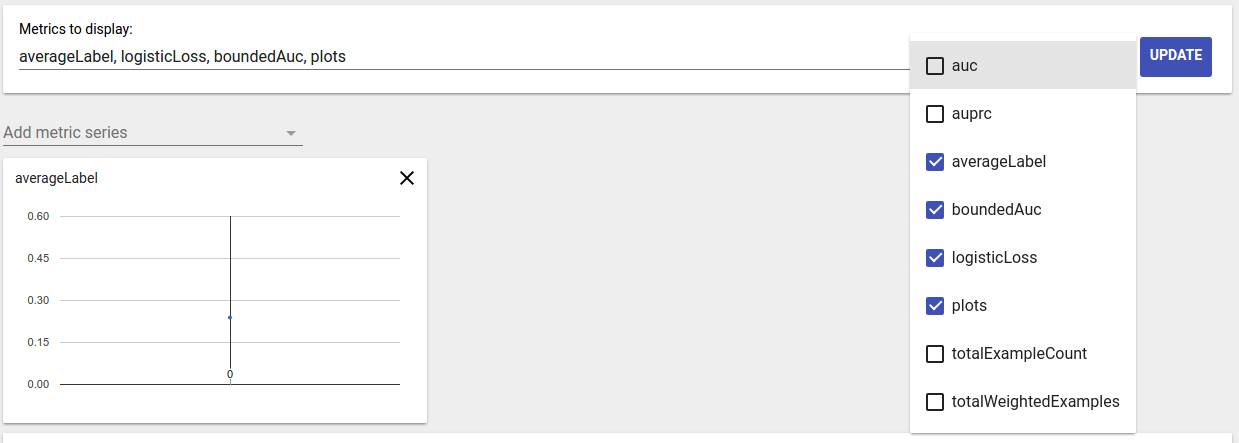
تجسم متریک
هدف تجسم متریک ارائه شهود در مورد برش ها در ویژگی انتخاب شده است. یک فیلتر سریع برای فیلتر کردن برش هایی با تعداد نمونه وزنی کوچک در دسترس است.
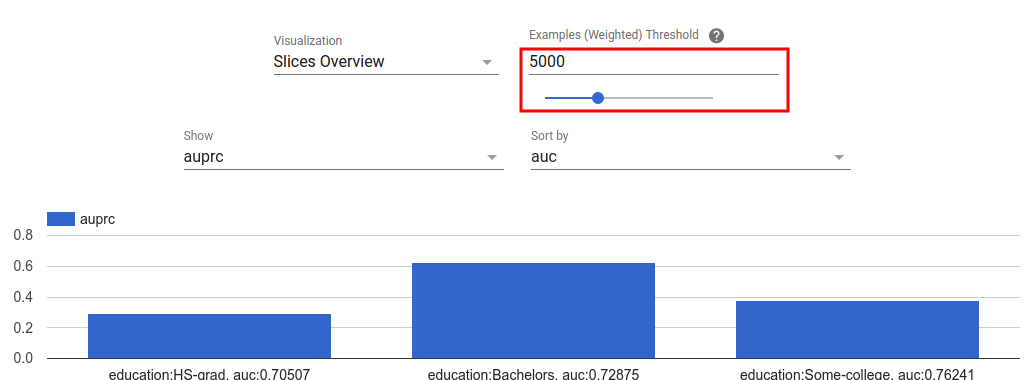
دو نوع تجسم پشتیبانی می شود:
نمای کلی برش
در این نما، مقدار متریک انتخابی برای هر برش ارائه میشود و برشها را میتوان بر اساس نام برش یا مقدار متریک دیگر مرتب کرد.
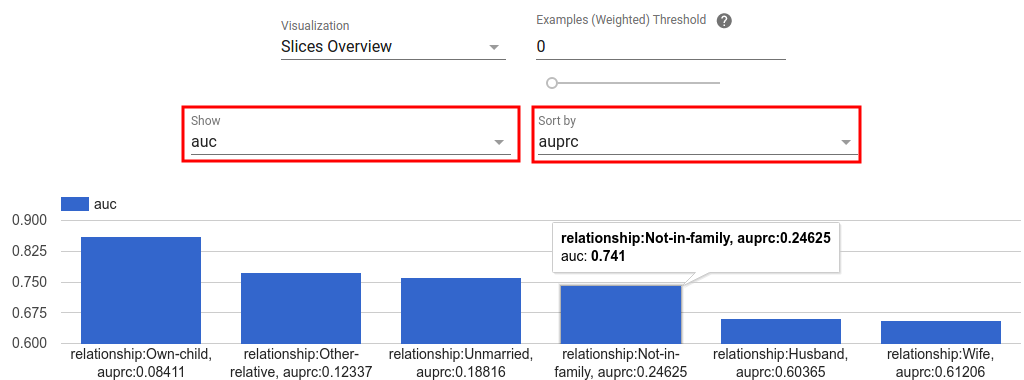
وقتی تعداد برش ها کم باشد، این نمای پیش فرض است.
هیستوگرام متریک
در این دیدگاه، برش ها بر اساس مقادیر متریک خود به سطل ها تقسیم می شوند. مقدار(های) نمایش داده شده در هر سطل می تواند تعداد برش ها در سطل یا تعداد کل نمونه وزنی برای همه برش های سطل یا هر دو باشد.
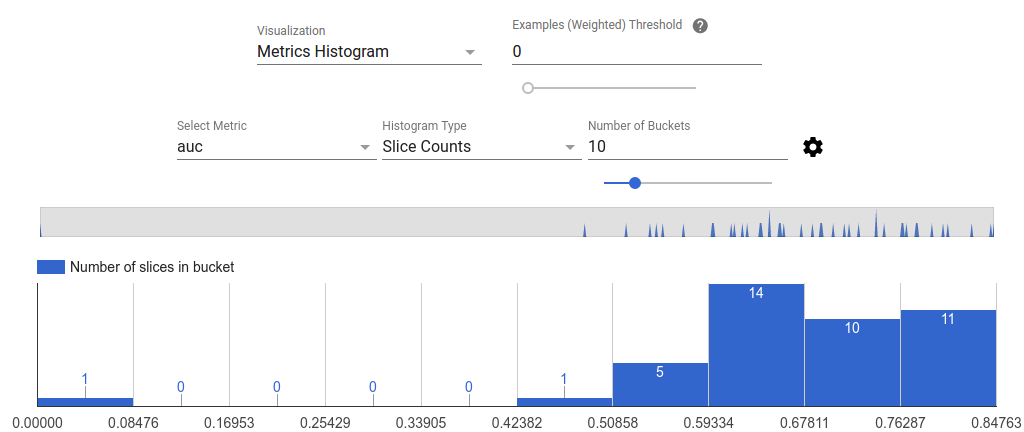
با کلیک بر روی نماد چرخ دنده می توان تعداد سطل ها را تغییر داد و مقیاس لگاریتمی را در منوی تنظیمات اعمال کرد.
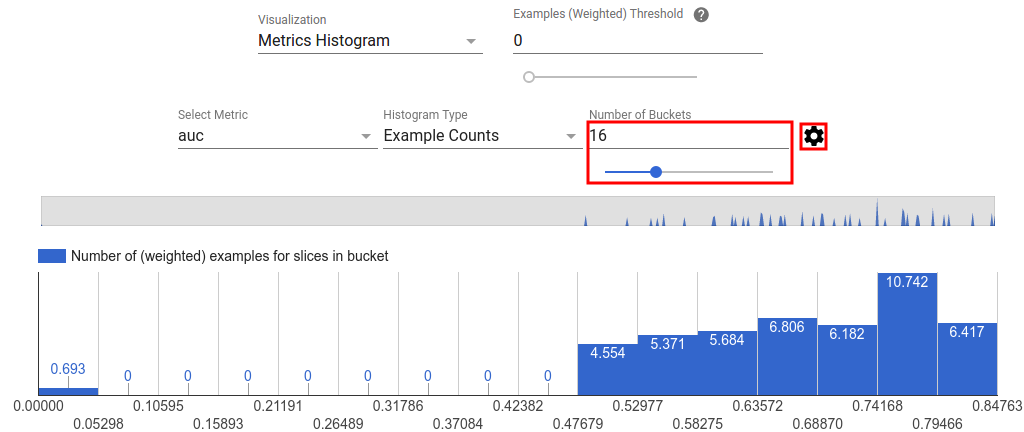
همچنین امکان فیلتر کردن نقاط پرت در نمای هیستوگرام وجود دارد. به سادگی محدوده مورد نظر را در هیستوگرام همانطور که در تصویر زیر نشان داده شده است بکشید.

وقتی تعداد برش ها زیاد باشد، این نمای پیش فرض است.
جدول متریک
جدول متریک نتایج همه معیارهای انتخاب شده در انتخابگر متریک را خلاصه می کند. با کلیک بر روی نام متریک می توان آن را مرتب کرد. فقط برش هایی که فیلتر نشده اند ارائه می شوند.
نماهای طرح
هر طرح تجسم خاص خود را دارد که مختص طرح است. برای اطلاعات بیشتر، به مستندات API مربوطه برای کلاس plot مراجعه کنید. توجه داشته باشید که در TFMA، نمودارها و متریک ها هر دو تحت tfma.metrics.* طبق قرارداد، کلاس های مربوط به نمودارها به Plot ختم می شوند. برای مشاهده نمودارها، از tfma.view.render_plot API استفاده کنید که tfma.EvalResult را که از اجرای ارزیابی خروجی بود، عبور دهید.
نمودارهای سری زمانی
نمودارهای سری زمانی تشخیص روندهای یک متریک خاص را در بازه های داده یا اجرای مدل آسان می کند. برای ایجاد یک نمودار سری زمانی، چندین ارزیابی انجام دهید (خروجی را در دایرکتوری های مختلف ذخیره کنید)، و سپس با فراخوانی tfma.load_eval_results ، آنها را در یک شی tfma.EvalResults بارگذاری کنید. سپس نتایج را می توان با استفاده از tfma.view.render_time_series نمایش داد
برای نمایش نمودار برای یک معیار خاص، کافی است از لیست کشویی روی آن کلیک کنید. برای حذف یک نمودار، روی X در گوشه سمت راست بالا کلیک کنید.

ماوس را روی هر نقطه داده ای در نمودار نشان دهید که راهنمای اجرای مدل، گستره داده و مقدار متریک را نشان می دهد.

